How can I post only a QR code in my WeChat Moments that, when scanned, allows people to view all of my social media accounts?
Many salespeople will share QR codes in their Moments, and allow those who scan the QR code to view all of your social media accounts or display multiple works or products for them to click and purchase. This type of QR code is a social QR code or an e-commerce aggregated QR code, also known as a "About Me" QR code. It allows you to integrate multiple social media links into one QR code and provides a visually appealing and easy-to-navigate interface for users to choose from.
I. Prepare Social Media Links or QR Codes in Advance
- Collect all the links to social media accounts you wish to display, including but not limited to WeChat Official Account, Weibo, Douyin, Instagram, LinkedIn, personal websites, etc. Ensure each link is valid and directly points to the corresponding social platform homepage or specific content page.
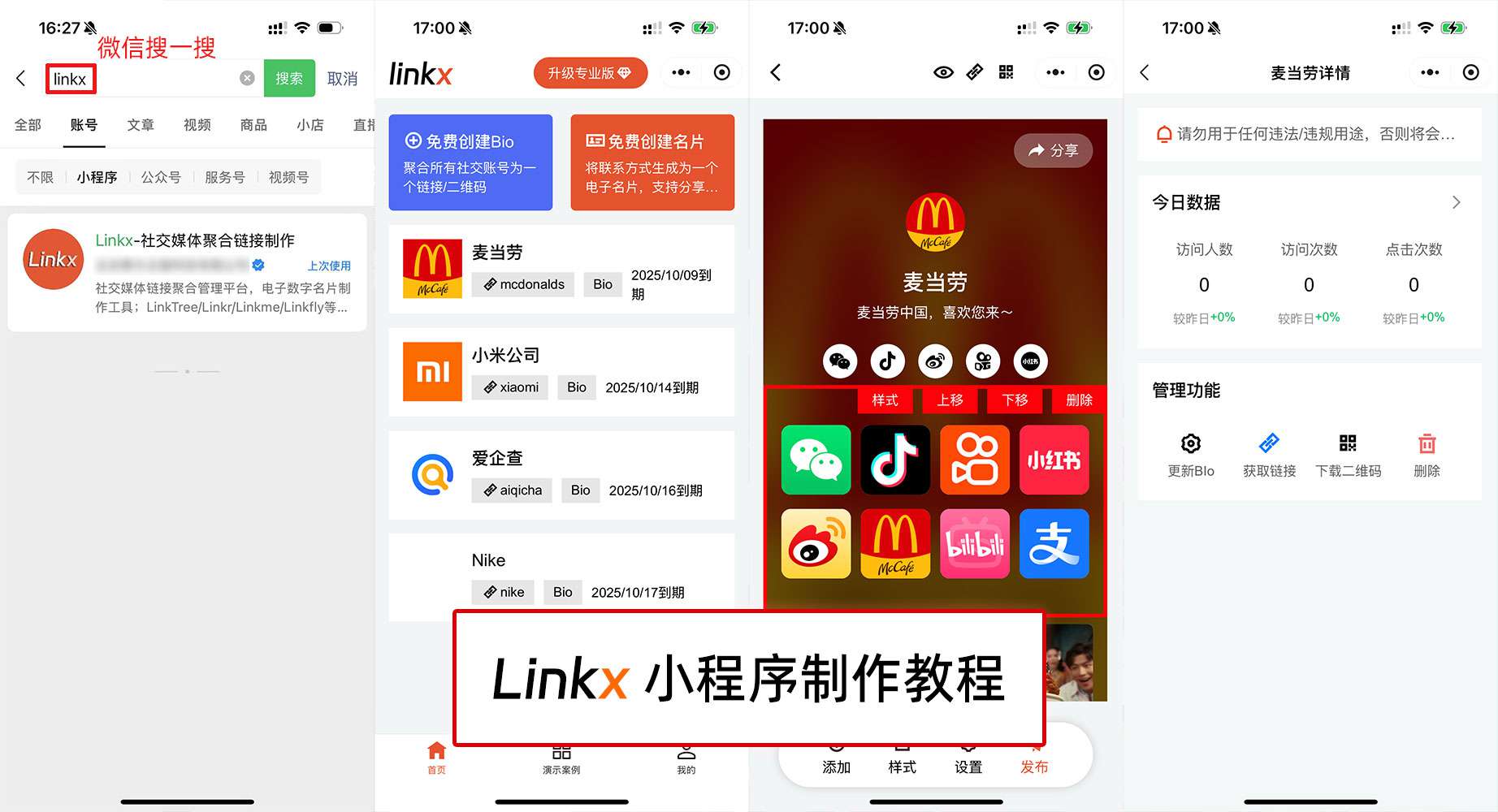
II. Create an Aggregated QR Code
Step 1: Register and Log in to Your Linkx Account
- Visit the Linkx official website to complete the registration process and log in to your account.
Step 2: Add Social Media Links
- In the Linkx backend management system, select "Create a New QR Code".
- Follow the prompts to enter the specific link addresses and corresponding titles for each social media platform (e.g., "Follow Me on Weibo", "Visit My LinkedIn Page").
Step 3: Design the User Experience
- Use the templates and editing tools provided by Linkx to adjust the appearance of the QR code and the layout of the interface that users will see after clicking.
- Customize color schemes, font styles, button layouts, and other elements to match your brand image.
- Consider uploading official icons or other relevant images from each platform to enhance the visual effect.
Step 4: Preview and Test
- Before finalizing, preview the effect to ensure it meets your expectations.
- Test the QR code to ensure it can be scanned smoothly and redirects to the corresponding social media platform correctly on different devices (such as mobile phones and tablets).
Step 5: Generate and Download the QR Code
- After confirming all settings are correct, click "Generate QR Code".
- Download the QR code image file for publication.
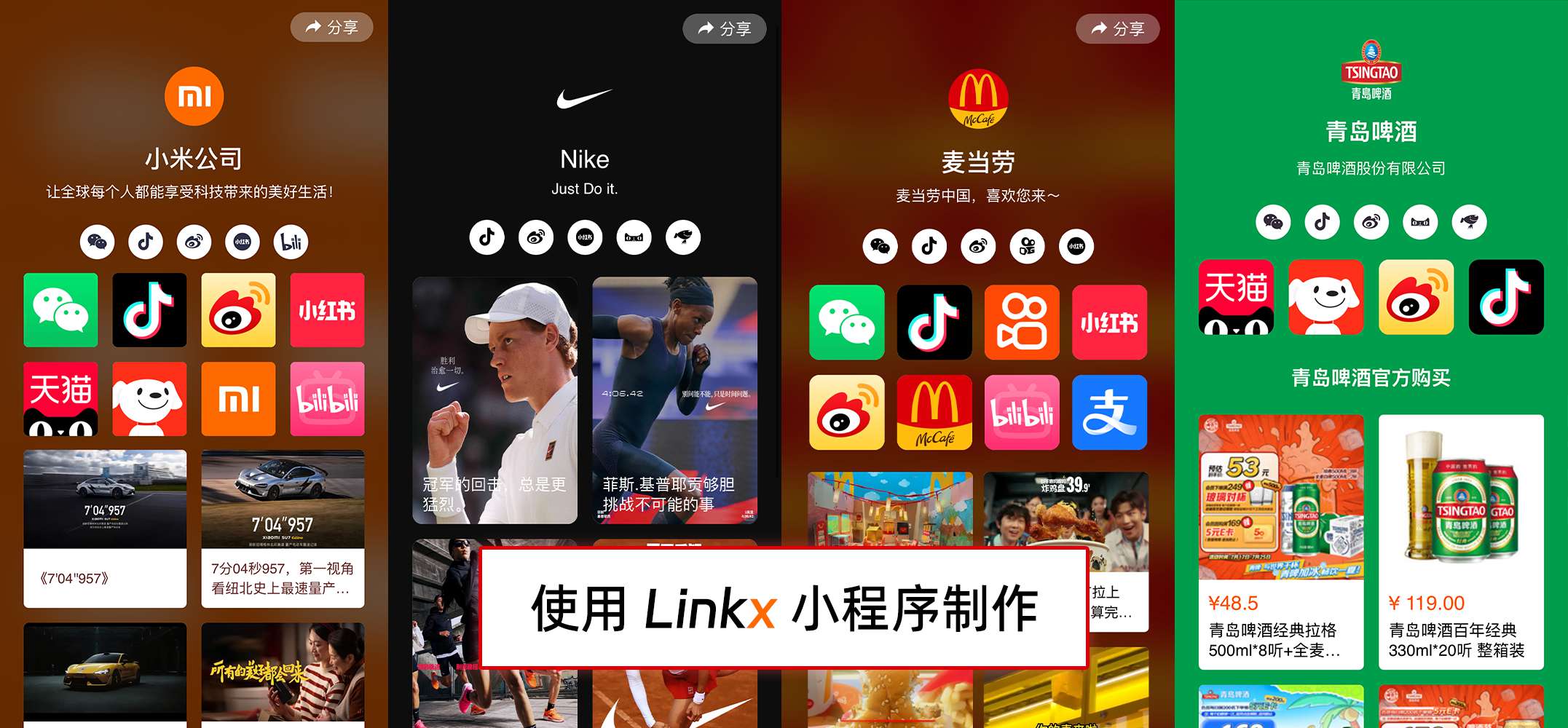
III. Share the QR Code in Moments
- Optimize the QR code image to ensure it is clear, readable, and of moderate size, making it easy for friends to quickly identify and scan. You can add a background or border to the QR code to make it more attractive.
- Write eye-catching copy to accompany the QR code. Publish a brief description to guide friends to scan the QR code to view all your social media accounts. For example, "Want to know where I'm active? Scan this QR code to discover all my social media accounts!"
- Post to Moments: Publish the QR code image and copy together in Moments and wait for interactions from friends.
By following these steps, you can easily share a QR code in Moments, allowing friends to conveniently access all your social media accounts. This method not only improves information transmission efficiency but also provides a better experience for friends and helps increase your exposure on various social platforms
-
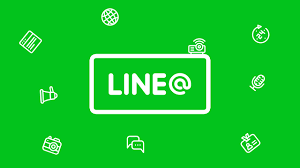 How can I get my personal QR code/link on LINE? 2025-06-23
How can I get my personal QR code/link on LINE? 2025-06-23 -
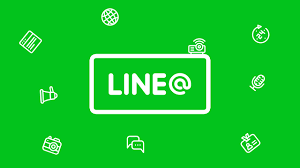 How to merge multiple Line accounts into one link? 2025-06-23
How to merge multiple Line accounts into one link? 2025-06-23 -
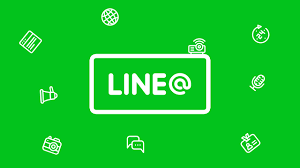 How to add multiple LINE sub-QR codes to a QR code to achieve random customer allocation? 2025-06-23
How to add multiple LINE sub-QR codes to a QR code to achieve random customer allocation? 2025-06-23 -
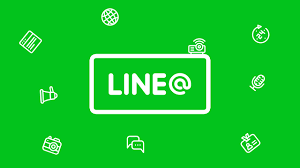 How can a link randomly redirect to multiple LINE friend links? 2025-06-18
How can a link randomly redirect to multiple LINE friend links? 2025-06-18
Latest News
Notice
-
 Privacy Notice 1970-01-01
Privacy Notice 1970-01-01 -
 How can I post only a QR code in my WeChat Moments that, when scanned, allows people to view all of my social media accounts? 2025-07-31
How can I post only a QR code in my WeChat Moments that, when scanned, allows people to view all of my social media accounts? 2025-07-31 -
 How can designers/photographers/studios create a QR code for displaying my works? 2025-07-31
How can designers/photographers/studios create a QR code for displaying my works? 2025-07-31 -
 How can a public account display all the company's social media accounts after clicking on a menu? 2025-07-30
How can a public account display all the company's social media accounts after clicking on a menu? 2025-07-30 -
 How to create a QR code on a delivery card that, when scanned, displays all e-commerce platform accounts? 2025-07-30
How to create a QR code on a delivery card that, when scanned, displays all e-commerce platform accounts? 2025-07-30

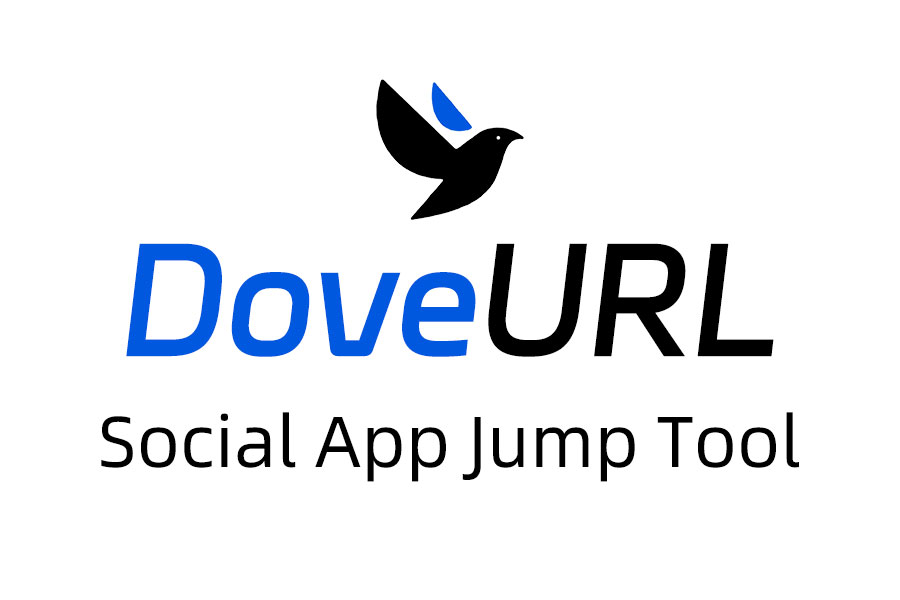
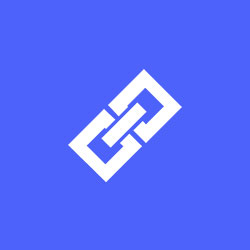
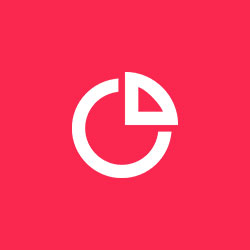
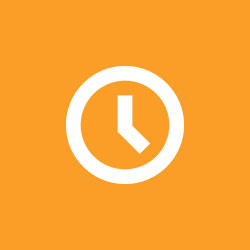
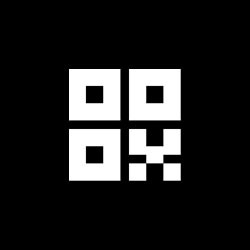
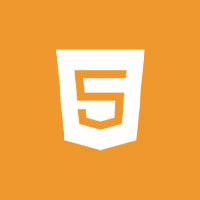
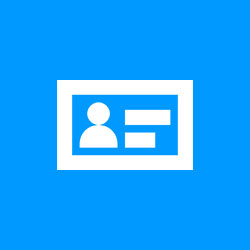


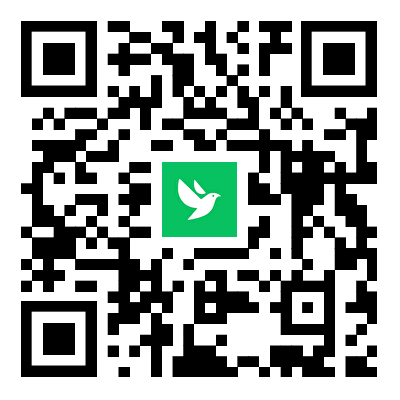
Related News