How to create a QR code on a delivery card that, when scanned, displays all e-commerce platform accounts?
Many of our friends who work in e-commerce will include a card in their shipments asking customers for positive reviews in return for cashback, but doing so requires creating different review-for-cashback cards for different e-commerce platforms (such as JD.com, Taobao, Tmall, Pinduoduo, Douyin E-commerce), etc. So how can we achieve creating just one review-for-cashback QR code that, when clicked, automatically redirects customers to the store address based on their order platform for a positive review and cashback? In this tutorial, we will use Linkx to create a review-for-cashback QR code.
I. Tutorial on Creating an Aggregated Review-for-Cashback QR Code
In this tutorial, we will use the Linkx WeChat Mini Program to create an aggregated review-for-cashback QR code, which can integrate links from multiple e-commerce platforms into one QR code, enabling aggregated management of e-commerce platforms.
Step 1: Prepare E-commerce Platform Links
- Collect Links: Prepare all the e-commerce platform links you want to include in this QR code. Ensure that each link directly points to a specific product page or store homepage and is the latest and valid.
- Organize Information: Prepare short and clear descriptive text, product or store images for each link, such as "Purchase on JD.com," "Flagship Store on Taobao," etc., which helps users quickly identify and select their preferred platform.
Step 2: Create an Aggregated E-commerce QR Code
1. Create a New Project
In the Linkx WeChat Mini Program, select "Create New Bio".
2. Add E-commerce Platform Links
- Enter the specific link addresses for each e-commerce platform as prompted.
- Enter the title corresponding to each link (e.g., "Purchase on JD.com," "Flagship Store on Taobao") and optional descriptive information to help users better understand the content of each link.
3. Design User Experience
- Use the templates and editing tools provided by Linkx to adjust the appearance of the QR code and the layout of the interface that users will be redirected to after clicking.
- Customize color schemes, font styles, button layouts, and other elements to match your brand image.
- Consider uploading official icons or other related images of the e-commerce platforms to enhance the visual effect.
4. Preview and Test
- Before final generation, preview to see if the effect meets expectations.
- Test the QR code to ensure that it can be scanned smoothly and redirected to the corresponding e-commerce platform on different devices (such as mobile phones and tablets).
5. Generate and Download the QR Code
- After confirming that all settings are correct, click "Generate QR Code".
- Download the QR code image file for printing or online publication.
II. Application in Express Delivery Review-for-Cashback Card Design
- Placement: Choose a suitable location on the express delivery card to place the QR code, usually recommended to be placed prominently but without obstructing other important information.
- Instructional Text: Add a brief text instruction next to the QR code to guide the recipient on how to operate (e.g., "Scan the QR code to explore more shopping channels").
- Size and Clarity: Ensure that the QR code is large enough and clear for easy scanning.
III. View Scanning Data and Continuously Optimize Adjustments
- Data Analysis: Use Linkx's data tracking function to regularly analyze the performance of the QR code (such as scan counts, conversion rates, etc.), in order to adjust strategies in a timely manner.
- Dynamic Updates: If you need to modify the link content, simply make the corresponding changes in the Linkx backend without needing to regenerate the QR code, saving time and costs.
By following the above steps, you can successfully integrate an aggregated QR code for multiple e-commerce platforms onto your express delivery cards, allowing users to conveniently access all your e-commerce platform accounts, thereby enhancing their shopping experience and convenience. This approach not only increases brand visibility but also promotes cross-platform sales growth.
-
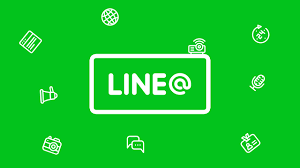 How to merge multiple Line accounts into one link? 2025-06-23
How to merge multiple Line accounts into one link? 2025-06-23 -
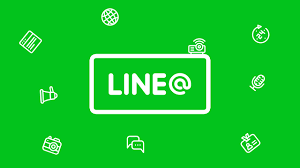 How to add multiple LINE sub-QR codes to a QR code to achieve random customer allocation? 2025-06-23
How to add multiple LINE sub-QR codes to a QR code to achieve random customer allocation? 2025-06-23 -
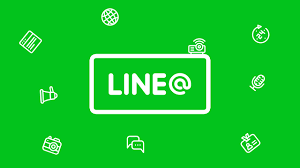 How can a link randomly redirect to multiple LINE friend links? 2025-06-18
How can a link randomly redirect to multiple LINE friend links? 2025-06-18
Latest News
Notice
-
 Privacy Notice 1970-01-01
Privacy Notice 1970-01-01 -
 How can I post only a QR code in my WeChat Moments that, when scanned, allows people to view all of my social media accounts? 2025-07-31
How can I post only a QR code in my WeChat Moments that, when scanned, allows people to view all of my social media accounts? 2025-07-31 -
 How can designers/photographers/studios create a QR code for displaying my works? 2025-07-31
How can designers/photographers/studios create a QR code for displaying my works? 2025-07-31 -
 How can a public account display all the company's social media accounts after clicking on a menu? 2025-07-30
How can a public account display all the company's social media accounts after clicking on a menu? 2025-07-30 -
 How to create a QR code on a delivery card that, when scanned, displays all e-commerce platform accounts? 2025-07-30
How to create a QR code on a delivery card that, when scanned, displays all e-commerce platform accounts? 2025-07-30

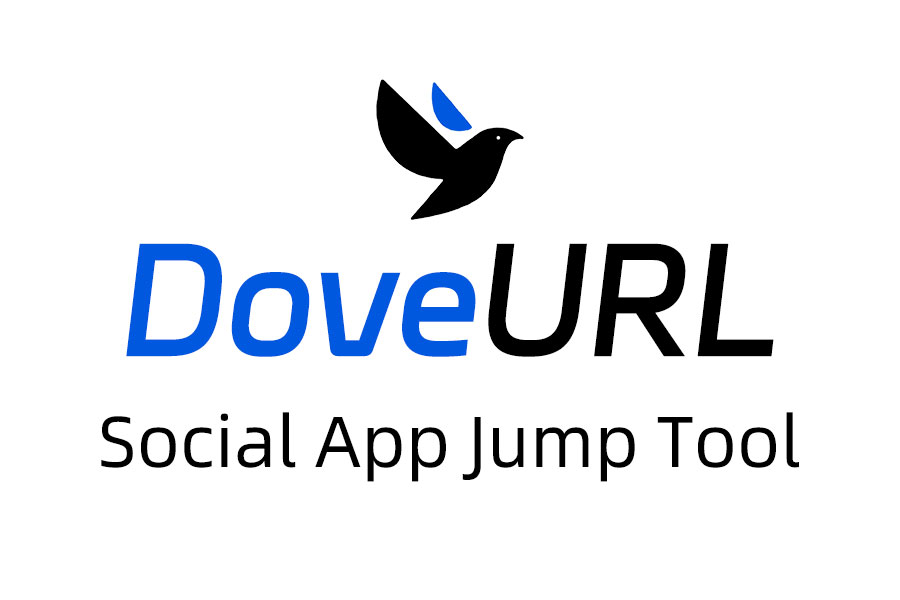
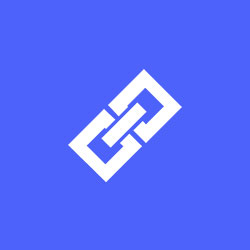
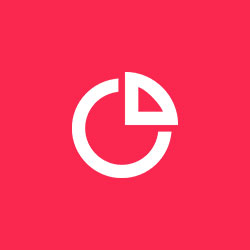
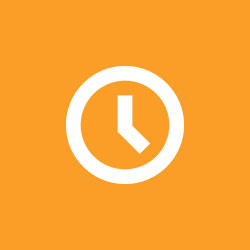
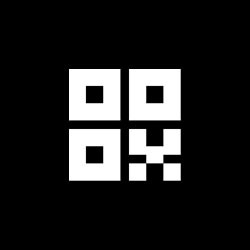
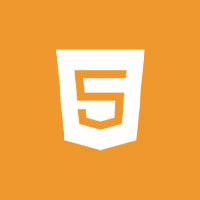
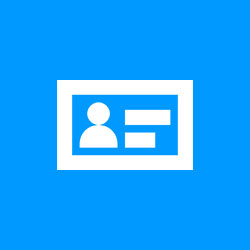


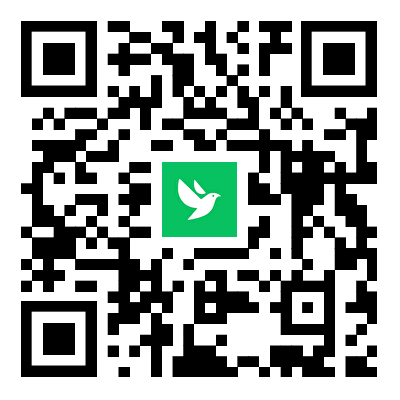
Related News