Product packaging uses a QR code to aggregate all purchase stores on e-commerce platforms.
Placing a QR code on product packaging that allows users to access an aggregated e-commerce landing page displaying multiple e-commerce platforms (such as JD.com, Taobao, Pinduoduo, WeChat Store, etc.) by scanning the QR code is a very effective multi-channel sales strategy. Here are the specific steps to achieve this goal:
I. How to Create an Aggregated E-commerce QR Code?
Currently, there are few tools available for creating aggregated e-commerce QR codes, and ordinary QR code generators cannot fulfill this function. In this tutorial, we will use Linkx for aggregated e-commerce link generation.
1. Prepare E-commerce Platform Links
First, you need to collect and prepare all the e-commerce platform links you want to include in this QR code. Ensure that each link directly points to a specific product page or store homepage and is the latest and valid.
2. Create an Aggregated E-commerce QR Code
Step 1: Register and Log In to Your Linkx Account
Complete the registration process in the Linkx WeChat Mini Program and log in to your account.
Step 2: Add E-commerce Platform Links
- In the Linkx WeChat Mini Program, select "Create New Bio".
- Click "Add" below - click "Add Social Media" - enter the specific link addresses of each e-commerce platform as prompted.
- Set a clear and understandable title for each link (e.g., "Buy on JD.com", "Buy on Taobao").
- Consider adding a brief description to help users quickly understand the features or promotional information of each platform.
Step 3: Design the User Experience
Use the templates and editing tools provided by Linkx to adjust the appearance of the QR code and the layout of the interface that users will be redirected to after clicking:
- Colors and Styles: Choose a color scheme and style that match your brand.
- Icons and Images: Upload official icons or other relevant images of the e-commerce platforms to enhance visual effects.
- Button Layout: Optimize the position and size of the buttons to make it easy for users to click on the platform links they are interested in.
Step 4: Preview and Test
Before final generation, preview the effect to ensure it meets expectations. At the same time, be sure to test the QR code to ensure that it can be scanned smoothly and redirected to the corresponding e-commerce platform on different devices (mobile phones, tablets, etc.).
Step 5: Generate and Download the QR Code
After confirming that all settings are correct, click "Generate QR Code". You can then download the QR code image file for printing or online publication. The content on the landing page can be modified and updated at any time.
IV. Apply the QR Code to Product Packaging
- Location Selection: Choose a prominent location on the product packaging to place the QR code, such as the front, back, or side of the packaging box.
- Instructional Text: Add a brief text instruction next to the QR code to guide consumers on how to operate (e.g., "Scan the QR code to select your preferred shopping platform and make a purchase").
- Size and Clarity: Ensure the QR code is large enough and clear for easy scanning.
V. Continuous Optimization
- Data Analysis: Use Linkx's data tracking function to regularly analyze the performance of the QR code (such as scan counts, conversion rates, etc.) for timely strategy adjustments.
- Dynamic Updates: If you need to modify the link content, you can simply make the corresponding changes in the Linkx backend without regenerating the QR code, saving time and cost.
By following these steps, you can easily implement a multi-entry purchase path on product packaging, making it convenient for customers to quickly find their preferred shopping platforms to place orders. This method not only enhances user experience but also helps increase sales conversion rates. Additionally, since Linkx supports dynamic updates, it is easy to manage future replacements or additions of e-commerce platform links without the need to reprint product packaging.
如果您还有其他需要翻译的内容,请随时告诉我。-
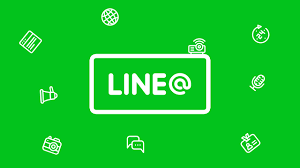 How to merge multiple Line accounts into one link? 2025-06-23
How to merge multiple Line accounts into one link? 2025-06-23 -
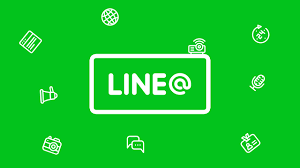 How to add multiple LINE sub-QR codes to a QR code to achieve random customer allocation? 2025-06-23
How to add multiple LINE sub-QR codes to a QR code to achieve random customer allocation? 2025-06-23 -
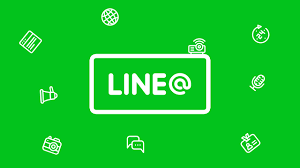 How can a link randomly redirect to multiple LINE friend links? 2025-06-18
How can a link randomly redirect to multiple LINE friend links? 2025-06-18
Latest News
Notice
-
 Privacy Notice 1970-01-01
Privacy Notice 1970-01-01 -
 How can I post only a QR code in my WeChat Moments that, when scanned, allows people to view all of my social media accounts? 2025-07-31
How can I post only a QR code in my WeChat Moments that, when scanned, allows people to view all of my social media accounts? 2025-07-31 -
 How can designers/photographers/studios create a QR code for displaying my works? 2025-07-31
How can designers/photographers/studios create a QR code for displaying my works? 2025-07-31 -
 How can a public account display all the company's social media accounts after clicking on a menu? 2025-07-30
How can a public account display all the company's social media accounts after clicking on a menu? 2025-07-30 -
 How to create a QR code on a delivery card that, when scanned, displays all e-commerce platform accounts? 2025-07-30
How to create a QR code on a delivery card that, when scanned, displays all e-commerce platform accounts? 2025-07-30

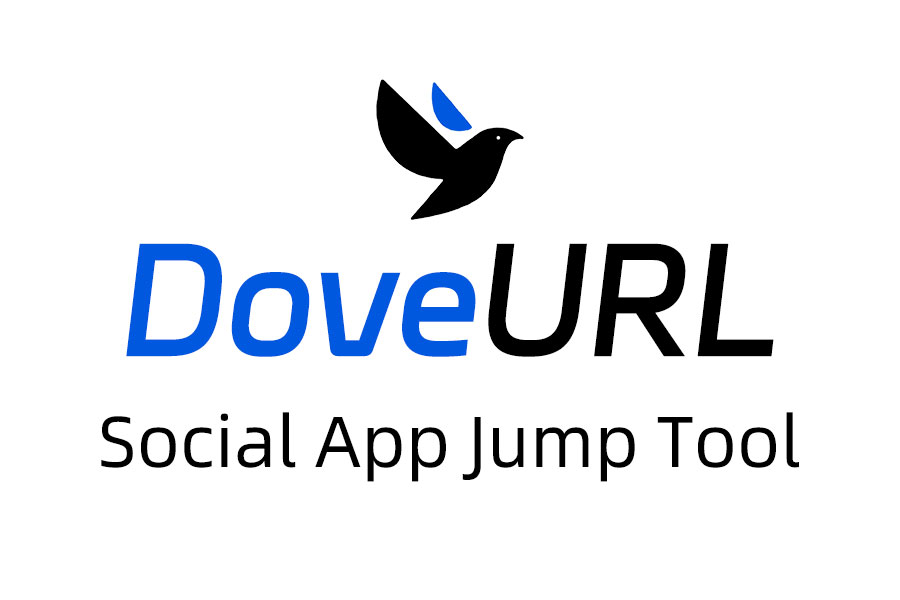
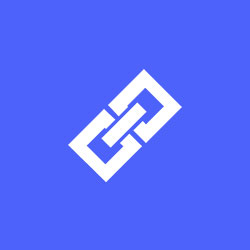
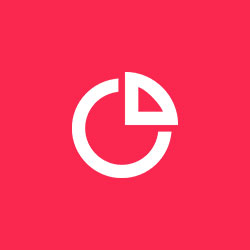
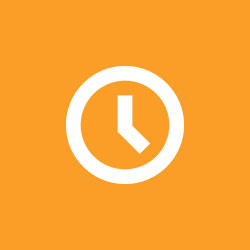
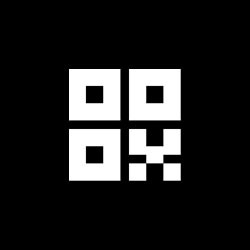
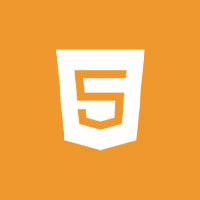
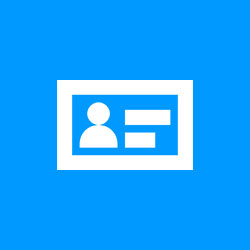


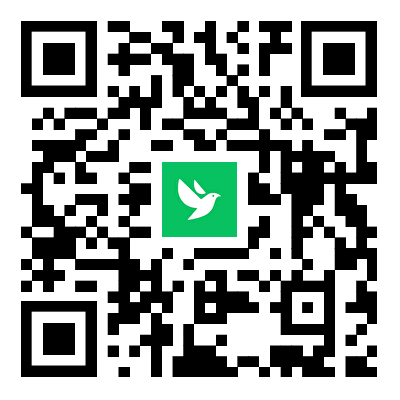
Related News