How to configure the Bio link in Twitter/x to enable users to click the link on your profile to view more of your social media?
When promoting our business on Twitter (i.e., x), we often hope that fans will click on our Bio link on our profile page to redirect to our social media profile page, where they can follow us on different social media platforms.
After configuration, whenever fans visit your Twitter homepage, they can quickly see your Bio link.
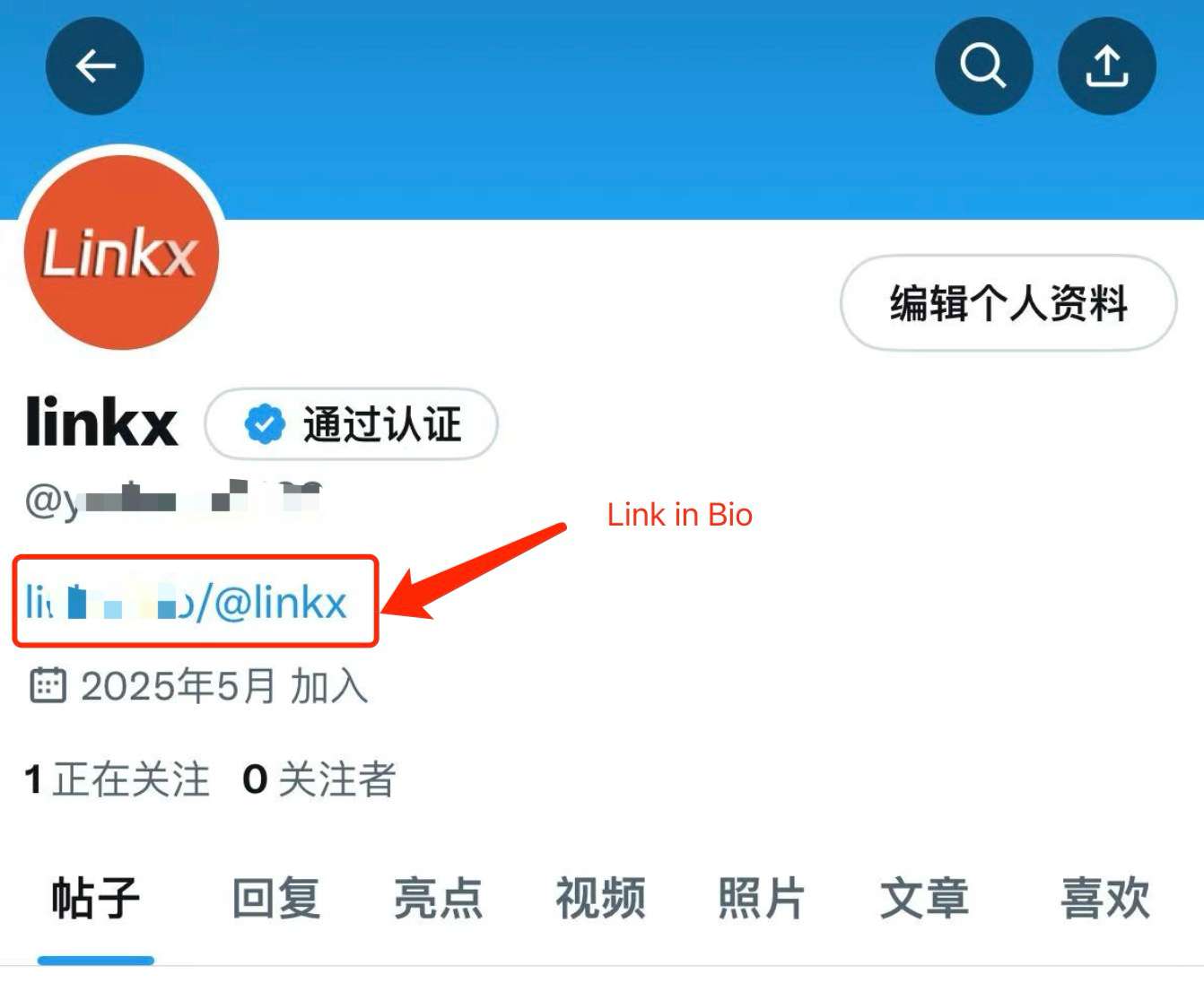
I. How to Create a Link in Bio?
Linkx is a popular social media profile link generator tool. You can quickly create a social media profile link visually in just over ten minutes.
- Enter Linkx and complete registration;
- Click "Create Free Bio" on the Linkx homepage;
- After creation, automatically enter the configuration page - edit your profile - add basic information such as icons, images, products, etc., as needed;
- Publish the profile link - copy the link and configure it for use in Twitter.
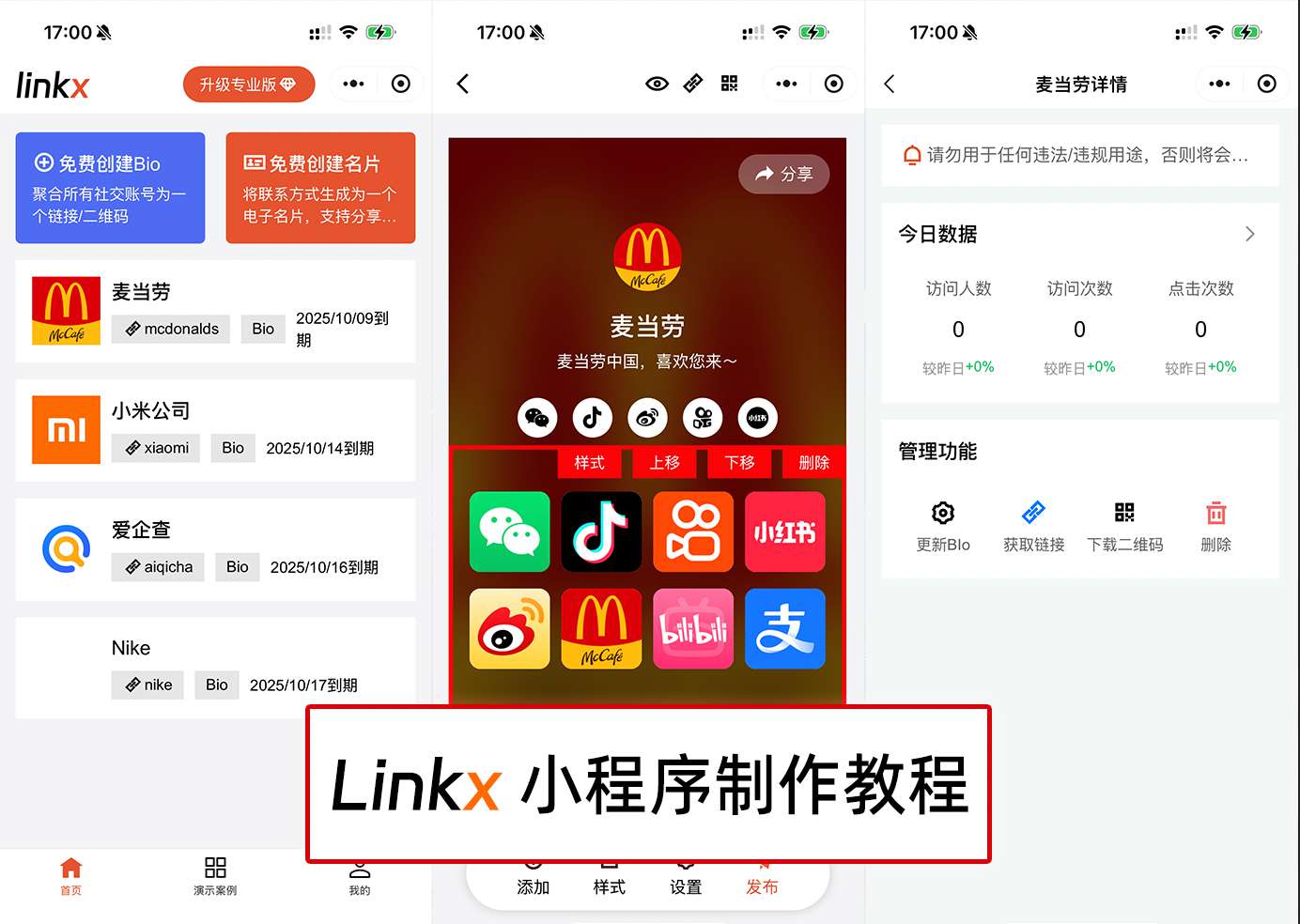
II. How to Configure the Bio Link on Twitter?
In this tutorial, we will explain how to configure the Link in Bio (social media aggregated link) on both mobile phones and computers.
1. Configuring the Bio Link on Twitter Desktop
- Log in to Twitter - click on Profile on the left - click Edit Profile - fill in the Bio input box with the link created by Linkx.
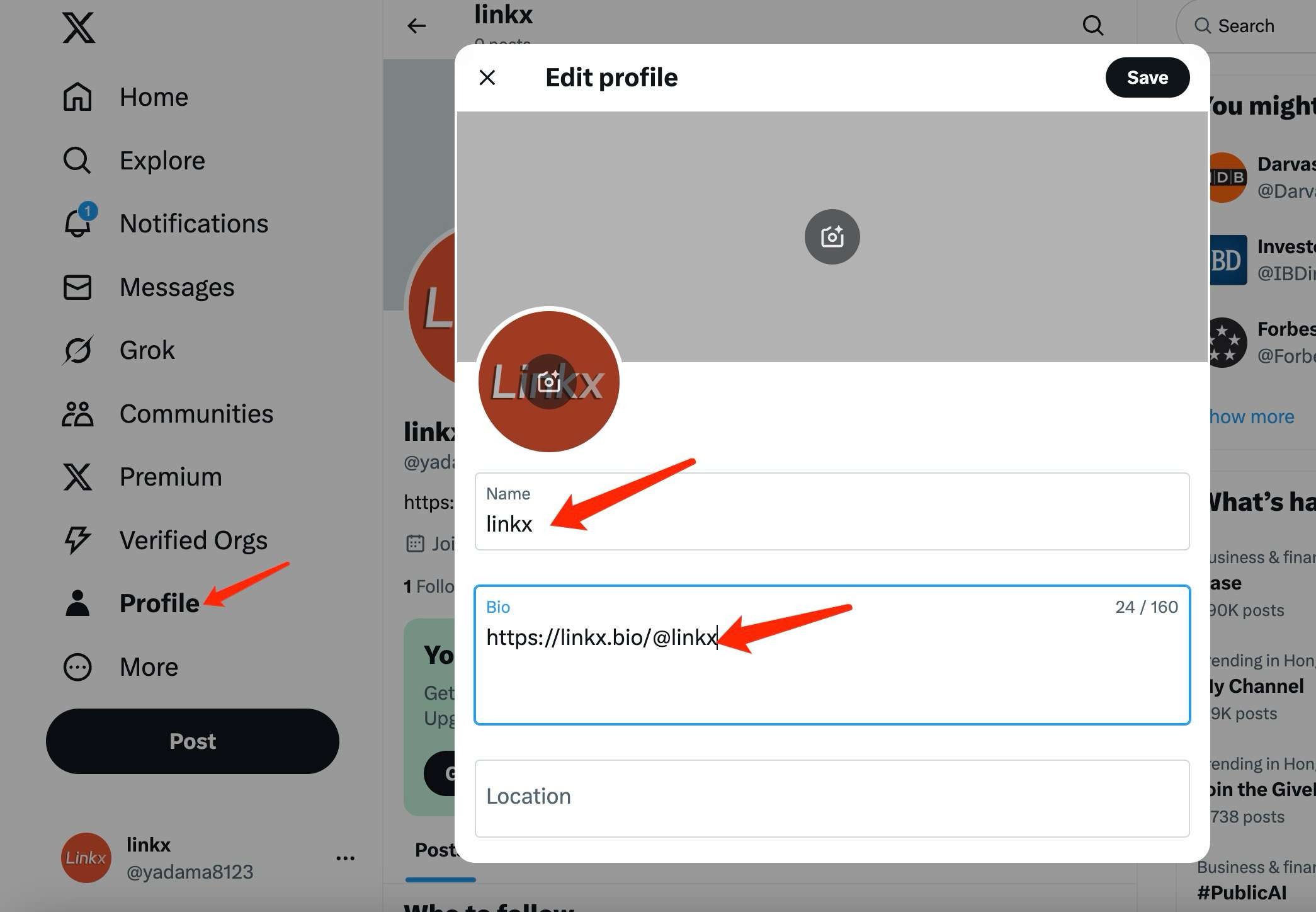
2. Configuring the Bio Link on the Twitter/x Mobile App
Open and log in to the Twitter/x App - click on your profile picture in the top right corner - click Edit Profile - enter the profile link created by Linkx in the Bio section.
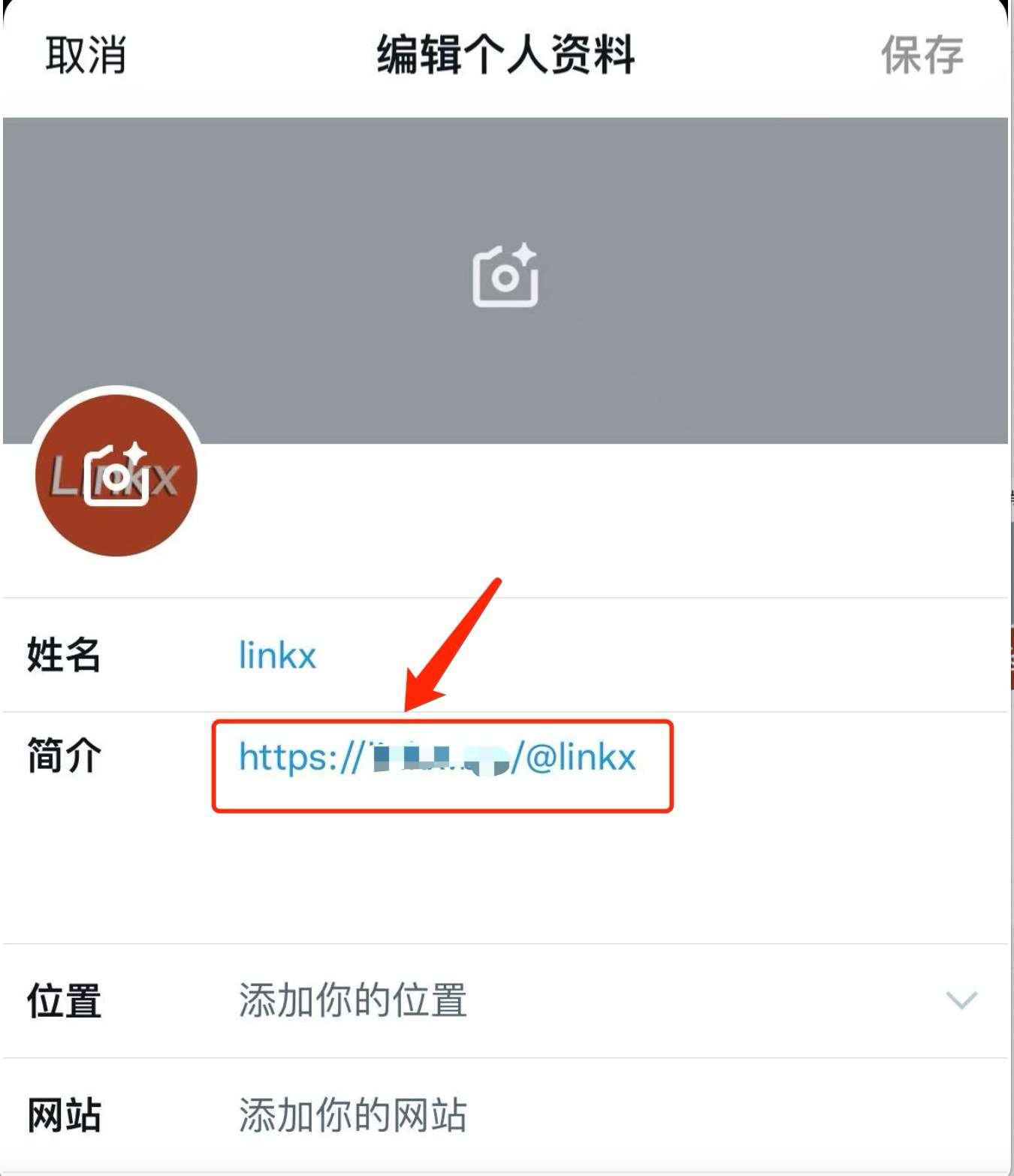
-
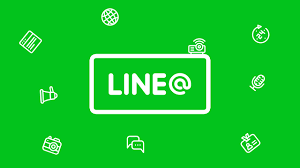 How to add multiple LINE sub-QR codes to a QR code to achieve random customer allocation? 2025-06-23
How to add multiple LINE sub-QR codes to a QR code to achieve random customer allocation? 2025-06-23 -
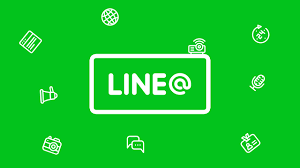 How can a link randomly redirect to multiple LINE friend links? 2025-06-18
How can a link randomly redirect to multiple LINE friend links? 2025-06-18
Latest News
Notice
-
 Privacy Notice 1970-01-01
Privacy Notice 1970-01-01 -
 How can I post only a QR code in my WeChat Moments that, when scanned, allows people to view all of my social media accounts? 2025-07-31
How can I post only a QR code in my WeChat Moments that, when scanned, allows people to view all of my social media accounts? 2025-07-31 -
 How can designers/photographers/studios create a QR code for displaying my works? 2025-07-31
How can designers/photographers/studios create a QR code for displaying my works? 2025-07-31 -
 How can a public account display all the company's social media accounts after clicking on a menu? 2025-07-30
How can a public account display all the company's social media accounts after clicking on a menu? 2025-07-30 -
 How to create a QR code on a delivery card that, when scanned, displays all e-commerce platform accounts? 2025-07-30
How to create a QR code on a delivery card that, when scanned, displays all e-commerce platform accounts? 2025-07-30

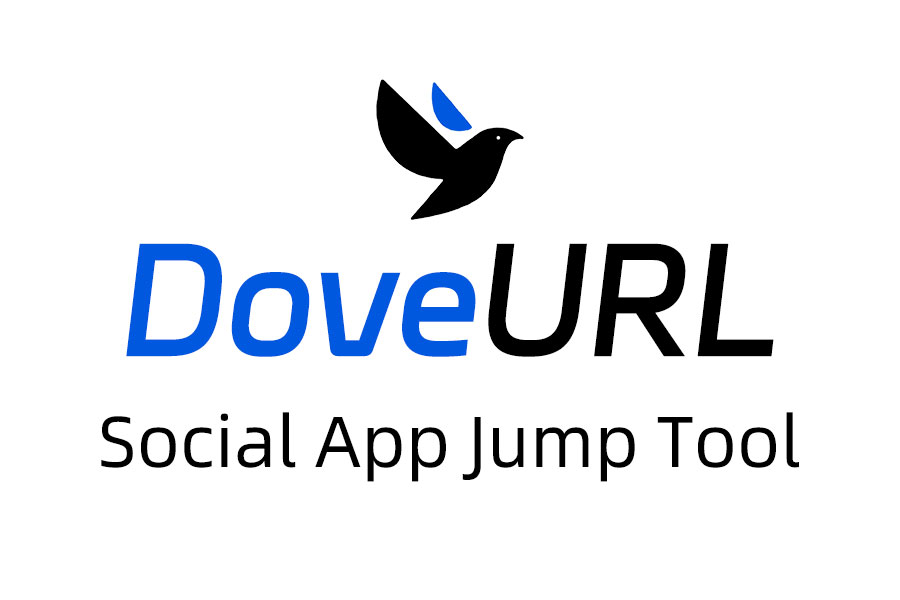
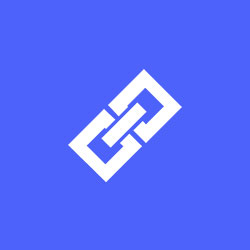
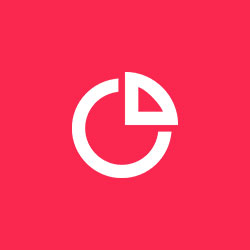
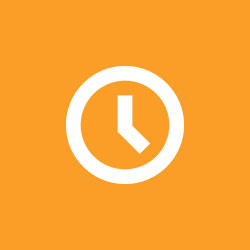
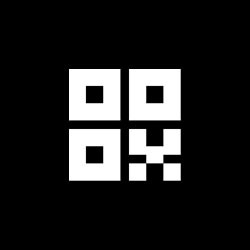
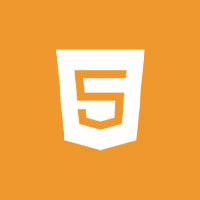
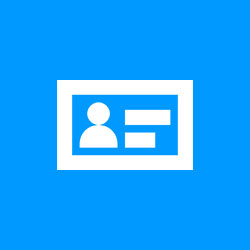


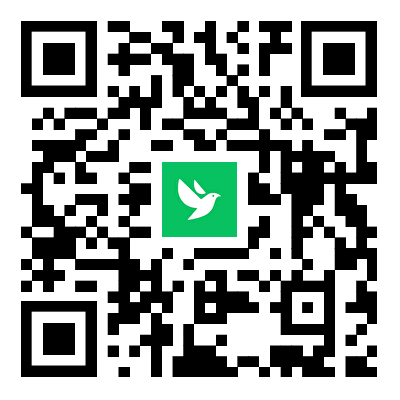
Related News