How to get a personal link/QR code on WhatsApp?
In WhatsApp, obtaining a personal link and QR code is a very convenient feature that allows you to easily share your WhatsApp contact information with others. Here is a detailed step-by-step guide:
Obtaining Your Personal QR Code
- Open WhatsApp: Ensure that the WhatsApp application is installed on your phone and that you have successfully registered and logged into your account.
- Access Settings: In the main interface of WhatsApp, find and click the menu button in the top-right corner (three-dot icon), then select the "Settings" option.
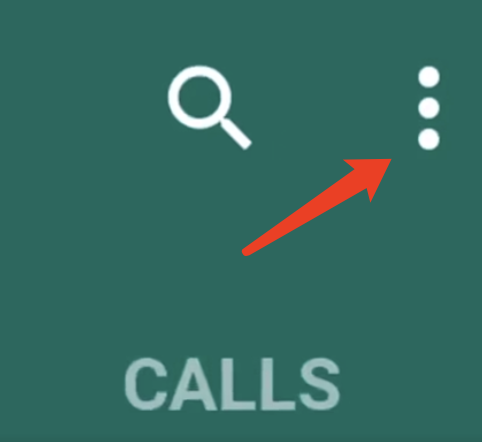
- Locate the QR Code Option: In the Settings interface, scroll down until you find the option related to "QR Code". This is usually located under the "Profile" or "Account" section. Click on this option to enter the QR code generation page.
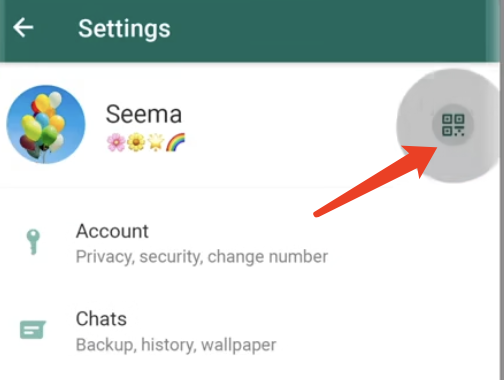
- Generate and View QR Code: On the QR code generation page, WhatsApp will automatically generate a unique QR code for your account. This QR code contains your WhatsApp account information, and others can quickly add you as a contact by scanning this QR code.
Obtaining Your Personal Link
- Open WhatsApp and Access Settings: Similar to the steps for obtaining a QR code, first ensure that you have opened WhatsApp and accessed the Settings interface.
- Locate the Link Generation Option: Among the different options in the Settings interface, look for an option related to "Invite Friends", "Share Link", or "WhatsApp Link". Click on this option to enter the link generation page.
- Generate Personal Link: On the link generation page, WhatsApp will automatically create a link containing your phone number for you. This link is usually in the format of "wa.me/yourphonenumber" and is unique, allowing others to start a chat with you directly by clicking on the link.
Sharing QR Code or Personal Link
- Sharing QR Code: You can directly show your phone screen to friends and let them scan your QR code with their phones. WhatsApp also provides a function to share the QR code; you can click the "Share" button on the QR code interface and then select to send your QR code via social media, SMS, email, etc.
- Sharing Personal Link: The personal link can be directly copied to the clipboard and then pasted on social media, email, or other platforms for sharing. You can also embed the link in your personal website, blog, or email signature, making it easy for visitors to contact you.
Precautions
- When sharing your QR code or personal link, ensure that you are sharing it with people you trust to protect your personal privacy.
- The validity of QR codes and personal links is immediate; anyone with your QR code or personal link can add you as a contact or start a chat with you at any time.
- Regularly update your QR code and personal information to ensure that others can successfully contact you.
By following these steps, you can easily obtain and share your WhatsApp personal QR code and personal link, making it simpler and more convenient to add contacts.
Notice
-
 Privacy Notice 1970-01-01
Privacy Notice 1970-01-01 -
 How can I post only a QR code in my WeChat Moments that, when scanned, allows people to view all of my social media accounts? 2025-07-31
How can I post only a QR code in my WeChat Moments that, when scanned, allows people to view all of my social media accounts? 2025-07-31 -
 How can designers/photographers/studios create a QR code for displaying my works? 2025-07-31
How can designers/photographers/studios create a QR code for displaying my works? 2025-07-31 -
 How can a public account display all the company's social media accounts after clicking on a menu? 2025-07-30
How can a public account display all the company's social media accounts after clicking on a menu? 2025-07-30 -
 How to create a QR code on a delivery card that, when scanned, displays all e-commerce platform accounts? 2025-07-30
How to create a QR code on a delivery card that, when scanned, displays all e-commerce platform accounts? 2025-07-30

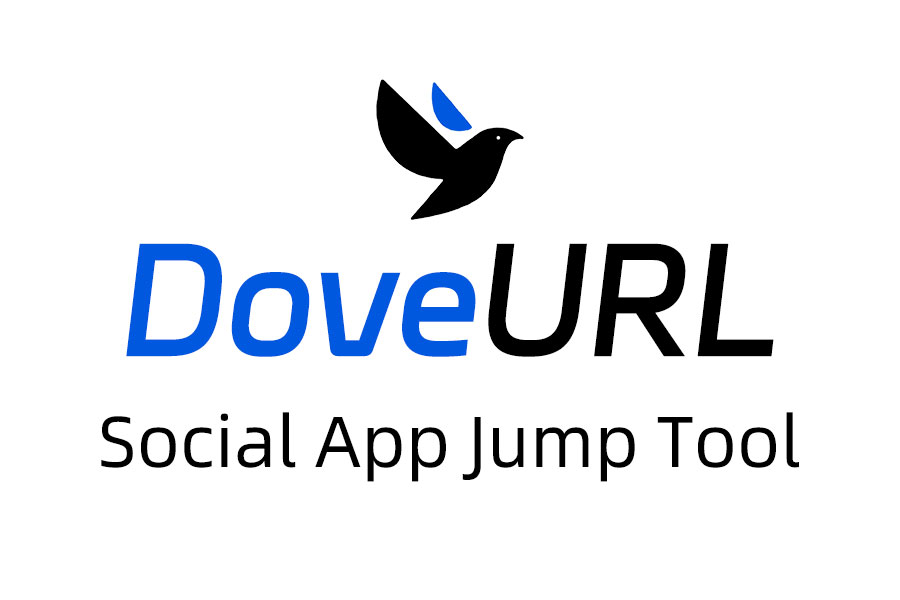
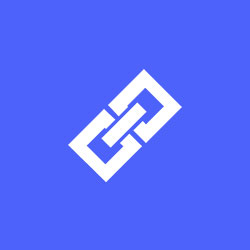
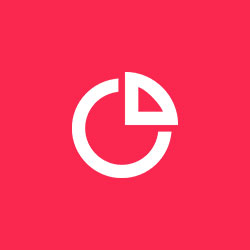
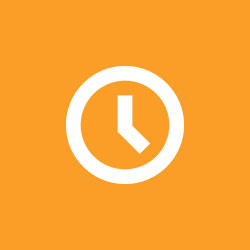
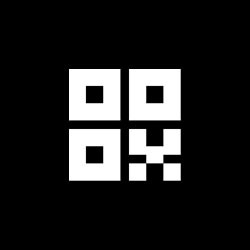
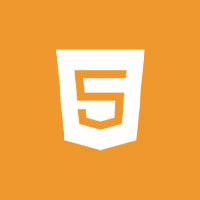
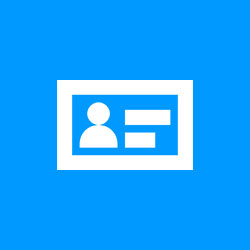


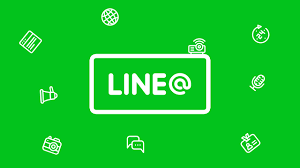
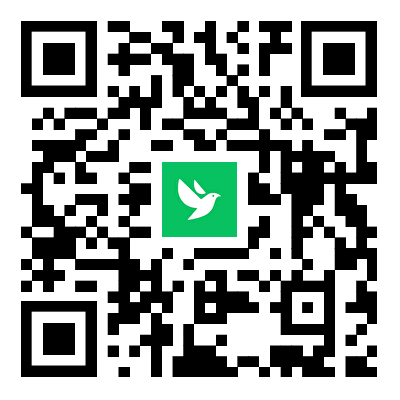
Related News